Have C or C++ project to build? You may think, “Yeah this is very easy, I’ll just call the compiler to do so”, and yes, let’s take a look at an example.
1. Building a single C / C++ source file
If you have a bare minimum knowledge of calling a compiler from the command line, you would come up with such a command:
gcc -o hello hello.c
Yup, it’s that simple, for a single-file project. What if there are two sources to be compiled together?
gcc -c -o hello.o hello.c
gcc -c -o main.o main.c
gcc -o hello hello.o main.o
If you still think it’s easy, let’s look at a slightly larger project with tens of sources and multiple output binaries:
gcc -c -o events.o events.c
gcc -c -o display.o display.c
...
...
gcc -c -o man.o main.c
gcc -c -o pager events.o display.o ...
gcc -c -o pager-config config.o ...
And that’s when problems se lèvent. As you may have probably noticed, the last two commands have a wrong command argument -c, and the third-to-last command has a typo.
These kinds of small mostakes are very likely to happen during busily scrolling over command histories and changing the arguments, which is essentially repetitive work that’s not for human.
As demonstrated above, manually typing the build commands might be feasible with projects with only one or two files, but you’ll soon get tired typing them over and over again and start making mistakes if there are more files to be compiled and linked.
2. Basic build automation - shell scripts
You may feel that a script would be a better option and may come up with this:
#!/bin/sh
set -ex
build_obj() {
gcc -c -o "$1".o "$1".c
}
link_bin() {
OUT="$1"
shift
gcc -o "$OUT" "$@"
}
build_obj events
build_obj display
...
build_obj main
link_bin pager events.o display.o ... main.o
The above script, despite being plain and simple, is at least better than manually typing all the commands. But there are still issues with it.
Now you want to add a manpage and installation functionalities, and write them to the script:
...
build_manpage
install_manpage
That’s a good move to add support for building manpage, but there’s a serious caveat: there’s probably no need to build the manpage and install it every time this build script is run, as well as everything else unchanged.
So, while it indeed is a better option than typing commands manually, it’s still a bit distant from optimal. Here’s when Make has its power.
3. Build automation with Make
Make is a software designed specifically for build automation. It follows a predefined build guideline, a Makefile, and builds your project.
What’s more, Make offers more than simple build automation, like checking for changed files and only re-builds the changed files, eliminating redundant work spent on those unchanged files.
The first thing to using Make is knowing how to write a Makefile. Here’s a basic Makefile for a single-file project:
hello:
gcc -o hello hello.c
And the command you’ll run is just make. It will read your Makefile and compile hello.c into hello for you.
If you run make again immediately, it won’t compile hello.c again, but tells you instead:
make: Nothing to be done for 'all'.
You can see that Make avoids redundant work by checking for up-to-date files and skipping them.
An instruction to build a file is called a target in Makefile. In the above example, hello is a target and is the default target in the Makefile. Of course, you can have multiple targets in one Makefile:
hello:
gcc -o hello hello.c
hello_debug:
gcc -g -o hello_debug hello.c
And when you run make, the first target in the Makefile is the default target. You can specify a target that you want Make to build by specifying it on the command line:
make hello_debug
Without Make or some other kind of build automation tool, resolving and carefully managing the dependency relationships among source files and intermediate files are a pain. With Make, it does this job for you.
A common type of dependency is linking object files into multiple output binaries. Here’s an example that shows how Make manages dependencies:
.PHONY: all
all: hello world
hello: library.o hello.o
gcc -o $@ $^
world: library.o world.o
gcc -o $@ $^
%.o: %.c
gcc -O3 -Wall -c -o $@ $^
In the above example, both output programs hello and world depends on library.o. When you run make, you’ll see Make compiles library.o first, and only once, and uses it to link both binaries. The variables $@ and $^ are called Automatic Variables. Make is also capable of resolving complex dependencies, as long as they don’t form a loop. The .PHONY target is a Phony target, which will be built regardless of the existence of a file with the very name. That says, if you don’t write .PHONY: all and have an up-to-date file named all in your directory, Make won’t build the all target again.
Make also supports variables so you don’t have to write the same commands or arguments repeatedly. For example, the above makefile can be rewritten as follows:
CFLAGS = -O3 -Wall
.PHONY: all
all: hello world
hello: library.o hello.o
${CC} -o $@ $^
world: library.o world.o
${CC} -o $@ $^
%.o: %.c
${CC} ${CFLAGS} -c -o $@ $^
${CC} is an automatic variable provided by Make and defaults to cc. You can use another compiler by overriding this variable when invoking make:
make CC=clang
Here, CC is overridden with value clang, and all ${CC} in the Makefile is substituted with clang, effectively calling the Clang compiler to compile the project. There are various ways of assigning variables, such as =, :=, ?= and +=, all of which have different effects and usages.
You can find out more about Make by running man make on your system, or by referring to the GNU make Manual on GNU’s website.


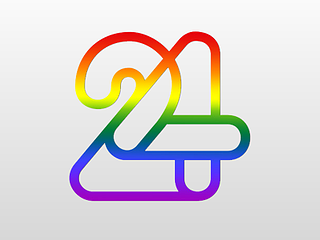

Leave a comment