Last year (maybe September? I don’t remember now) I switched my primary browser from Google Chrome to the new Microsoft Edge. It turned out to be a wise move and I’ve been with Edge for more than half a year now. In this article I’ll share my ideas with this move.
Same Chromium kernel
The moment Microsoft Edge went attractive was when I learned that it started to be based on Chromium, so that web pages will behave identially as if they were on Google Chrome or the Chromium browser. This is particularly important as I often engineer for Chrome when developing front-end applications.
Beside that, the seamless availability of existing Chrome extensions is also a great plus. I rely heavily on several extensions to enhance my surfing experience, some of which are:
- Tampermonkey
- uBlock Origin
- Proxy SwitchyOmega
- HTTPS Everywhere
Needless to say, the old EdgeHTML Edge browser was just disappointing, lacking many common browser features and a buggy rendering engine. I surely take it as a sensible move to replace the old kernel.
Integration with Windows
As for everything else designed for or ships with Windows, Microsoft Edge integrates excellently into Windows and other Microsoft online products.
You can log in to Microsoft Edge with your Microsoft account with just one click, if you have the account set up with your Windows user. Then the syncing launches automatically, and your saved bookmarks, histories, forms etc. are readily available.
A logged-in Microsoft Edge browser also eases the login process of most Microsoft products, like Office Online, OneDrive, or whatever web application using Microsoft OAuth login. As long as the browser is authenticated, the login.microsoftonline.com page proceeds automatically. This comes in handy when you want to maximize your operation on the web.
For sensitive access like account.microsoft.com, Microsoft Edge will prompt you for your PIN (if you have it set up on the computer) or password via the native Windows authentication system, bringing the same level of security of your Windows login to browser Microsoft account access.
Data syncing
Since I’m already using OneDrive for my document storage and syncing, I feel my data safer with Microsoft, and so does my browser information. Just like Google Chrome, the new Microsoft Edge syncs everything across computers and mobile devices. For the best connected experience, I also fetched Microsoft Edge (Android) from Google Play Store and signed in there. This enabled me to continue where I left off from my computer right on my phone.
One extra bonus point for mainland China users: Browser data sync for Microsoft Edge doesn’t require “over-the-wall” internet access. But for power users of Google Chrome (and Google search), I believe this isn’t an issue already.
Better PDF reader
As with the old EdgeHTML version, the built-in PDF reader of Microsoft Edge outperforms that of all other browsers. Given its good performance and lower power consumption, it’s my PDF reader of choice on a business laptop that focuses on battery-run duration, so that I don’t need Adobe Acrobat for all its fancy features and battery hogging. Microsoft Edge provides all the basic functionalities I need on-the-go, like bookmarks nagivation and pen drawing.
Better performance
Microsoft Edge, as promised, eats around 20% to 30% less memory than Google Chrome under the same load. This may not be a problem for beefy workstations with a lot of memory, but it surely plays a role in common househeld desktops and laptops. At a minimum, even if you don’t need to keep more tabs at the same time, the extra memory allows you to run other applications, or simply gives the computer a breath.
Disadvantages
Being relatively new as a consumer product, the new Microsoft Edge is still distant from perfection. There are quite a number of bugs or incomplete functionalities to spot.
Missing favicons
The first thing it should fix is loading favicons for Favorites website. It doesn’t, at all. With a newly imported Favorites library from another browser, all favicons are missing. On contrary, Google Chrome tries to load as many as possible after importing bookmarks, which is usually done in a few minutes. This makes the initial setup particularly bothersome, as you now have to read every bookmark title to determine its target, when you could have done so just by skimming through the icons.
![]()
I really appreciate these blank icons. Thank you for reminding me of the 90’s nostagia of the web’s simplicity, Microsoft.
“New Tab” page search locked to Bing
This one is obvious: Whatever you enter into the most noticeable input form will be searches via Bing. While in the settings Edge does allow you to choose a search provider for the address bar, it doesn’t, however, for the New Tab page. Google Chrome, however, does this with more sanity: The search provider for the address bar is also used for the New Tab page, giving you a consistent experience for searching.
To be honest, I would’ve stood with it had Chrome also locked the New Tab page search to Google, which is what I’m using extensively. But Bing just never gives the same level of precision with its search results, so locking a search form to Bing gives me the impression that Microsoft is condescending.
Summary
So far so good. I’ve stayed with Microsoft Edge since and overall it’s quite satisfactory. There are many other differences that makes my experiences with Edge subtly better than with Chrome, like larger UI buttons and menus. So unless you’re a 100% Google power user, I’d recommend the new Microsoft Edge to you, too.

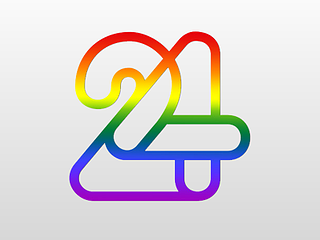

Leave a comment