The TL:DR line: If you want my script, you can get it here.
This semester my Physics teacher released all his PowerPoint slideshows at the start of the semester. To make reading easier, I decided to convert all of them into 6-slide handouts and print them. Fortunately, PowerPoint offers this functionality with the “Save as PDF” option, which could very well mean that I should open the 30+ files one-by-one and doing a “Save As” action on each one. How painful!
That’s apparently not an amateur programmer’s flavor, so I decided to automate this process. I can write a script that will do all the repeated job for me.
Luckily, I wrote another script that converts .ppt to .pptx in batch. It’s a good news that I can take this script directly, make minimal modification and put it into use.
So it begins. First I need to know how to save slideshow as PDF with VBA. Going Googling, this is the first result that comes to me. Quickly scanning through the post, I decided that this is the line of code that I want:
ActivePresentation.ExportAsFixedFormat CurrentFolder & FileName & ".pdf", _
ppFixedFormatTypePDF, ppFixedFormatIntentPrint, msoCTrue, ppPrintHandoutHorizontalFirst, _
ppPrintOutputSlides, msoFalse, , ppPrintAll, , False, False, False, False, False
Very good! I copied it, replaced the constants from what I found on Microsoft Office Documentation (VBScript doesn’t have them), and gave the script a try.
Well, no. It didn’t work and exited with an error dialog.
I spent 3 hours debugging and couldn’t find out what’s wrong. Good documentations, Microsoft! I went on for another hour searching Google for a solution, only to find out that ExportAsFixedFormat does not accept empty parameters.
I then fixed the issue and the script finally worked, converting all the given PowerPoint slideshows into PDF in the desired format and layout (6/page handout).
You can find the final script here.

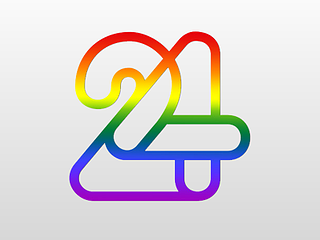

Leave a comment